|
| MANUAL E-MAIL SETUP |
 |
To manually configure your e-mail software to work with your VIAMTL account, select your e-mail program from the list below.
|
|
|
|
Outlook Express 6.0
1. You will need your email server settings to set up your email program.
2. Open Outlook Express.

3. From the Tools menu, choose Accounts.
Note: If you have never configured, or used, your Outlook Express email program, at this point the Internet Connection Wizard will open automatically. In such a situation, go directly to step 5.
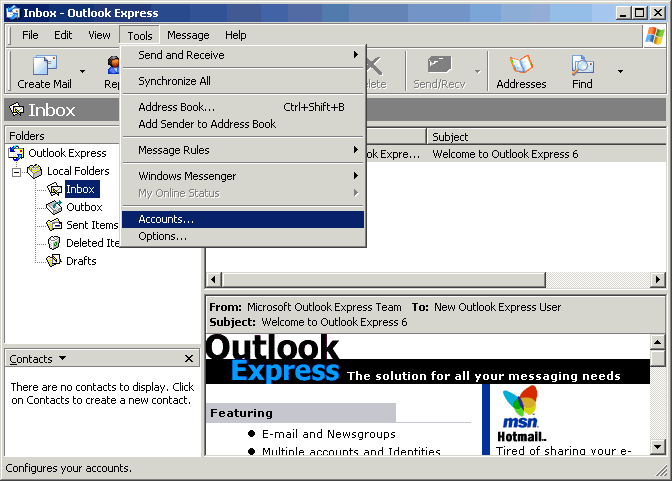
4. Click the Add button and choose Mail.
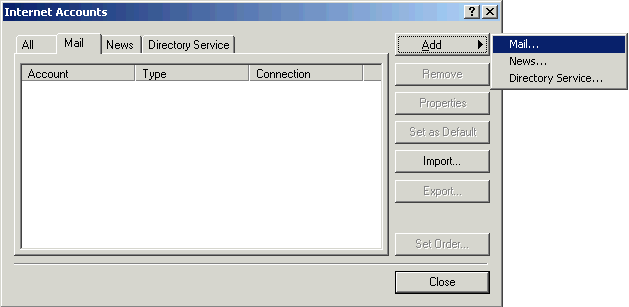
5. In the Display name field, type your full name.
6. Click the Next button.
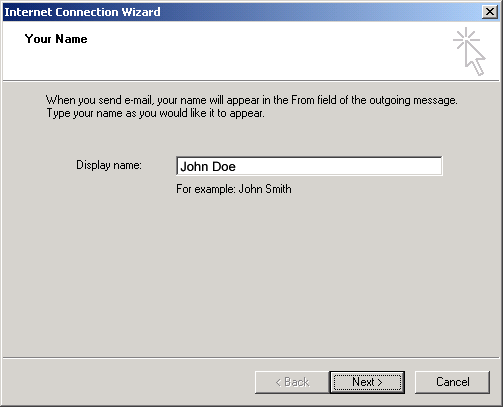
7. In the E-mail address field, type your full email address (e.g. johndoe@viamtl.com)
8. Click the Next button.
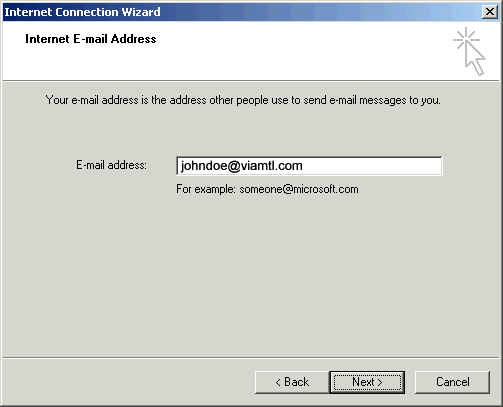
9. Click the down arrow on the My incoming mail is a ____ server drop-down list and choose POP3.
10. In the Incoming mail (POP3, IMAP or HTTP) server field, type your Incoming mail server (POP) (viamtl.com).
11. In the Outgoing mail (SMTP) server field, type the SMTP server provided by your Internet Service Provider (ISP).
12. Click the Next button.
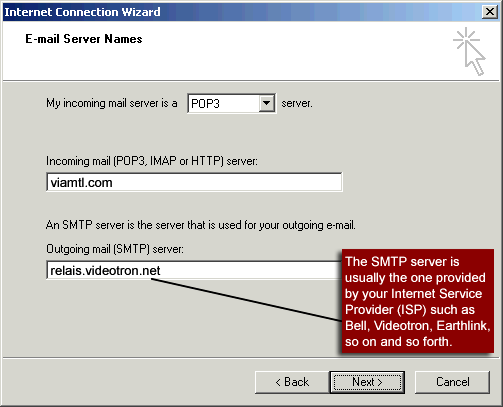
13. In the Account name field, type your full email address (e.g., johndoe@viamtl.com).
14. In the Password field, type your email password.
15. Check the box next to Remember password if you wish to save your password.
16. Click the Next button.
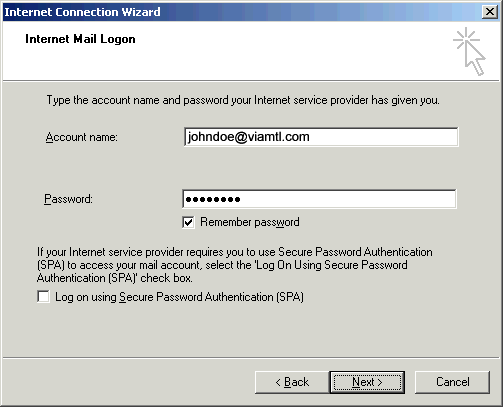
17. Click the Finish button.
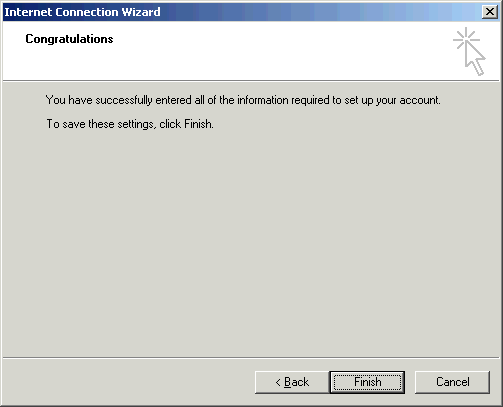
18. Double-click your account in the Mail Accounts list.
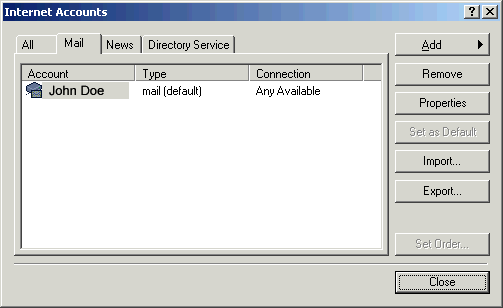
19. Click on the Servers tab.
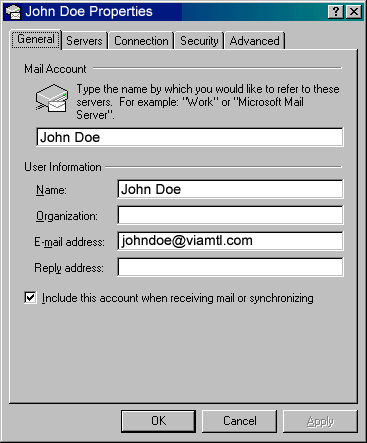
20. Check the box next to My server requires authentication.
21. Click the Settings button.
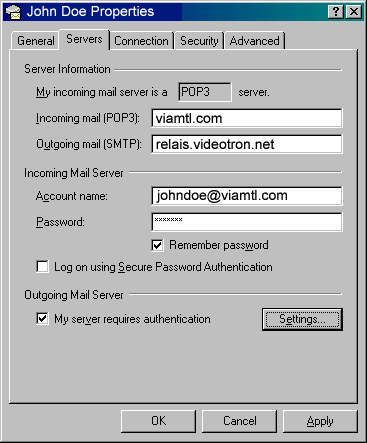
22. Select Log on using.
23. In the Account Name field, type your full EarthLink email address (e.g., johndoe@earthlink.net).
24. In the Password field, type your password.
25. Check the box next to Remember password.
26. Click the OK button.
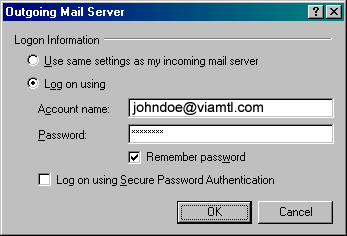
27. Click the OK button.
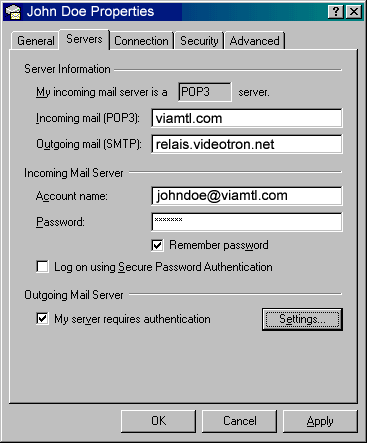 |
|
|
|
|
|
|
|
|
|

